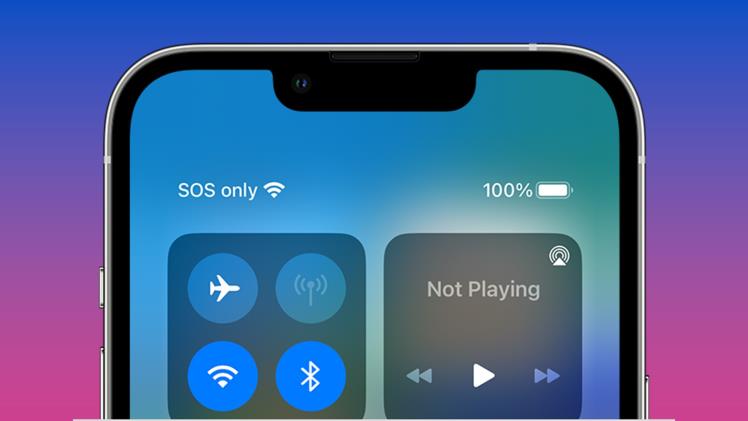Contents
Understanding the SOS Feature:
Before delving into the
process of disabling the SOS feature, it’s essential to understand how it works
and its intended purpose. The SOS feature on the iPhone 13 allows users to
quickly call emergency services and notify designated emergency contacts with
just a few taps. When activated, the device automatically dials the local
emergency number and sends a text message with the user’s current location to
designated contacts.
While the SOS feature can be a
lifesaver in critical situations, there may be instances where you prefer not
to have this functionality enabled. For example, if you frequently travel
internationally or engage in activities where accidental activation is a
concern, disabling the SOS feature can provide peace of mind and prevent
unnecessary disruptions.
Steps to Turn Off SOS on iPhone 13:
Disabling the SOS feature on
your iPhone 13 is a straightforward process that can be completed in just a few
simple steps. Here’s how to do it:
Open the Settings App: Begin by unlocking your iPhone 13 and locating the Settings app on your home screen. The Settings app icon resembles a gear and can typically be found in the bottom row of your home screen.
Navigate to Emergency SOS Settings: Once you’ve opened the Settings app, scroll down and tap on the “Emergency SOS” option. This will take you to the settings menu dedicated to the SOS feature on your device.
Disable SOS Auto Call: Within the Emergency SOS settings menu, you’ll find an option labeled “Auto Call.” This feature automatically initiates a call to emergency services when the side button and volume button are pressed simultaneously and held down. To disable this feature, simply toggle the switch next to “Auto Call” to the off position. Once disabled, your iPhone 13 will no longer automatically call emergency services when the side button and volume button are pressed simultaneously.
Customize Emergency SOS Contacts: While you’re in the Emergency SOS settings menu, you also have the option to customize your emergency contacts. By default, your iPhone 13 will notify your designated emergency contacts with a text message and your current location when the SOS feature is activated. If you no longer wish to notify specific contacts, you can remove them from the emergency contacts list or disable the “Share During Emergency Call” option altogether.
Exit Settings: Once you’ve adjusted your SOS settings to your preference, simply exit the Settings app by pressing the Home button or swiping up from the bottom of the screen (depending on your iPhone model). Your changes will be saved automatically, and the SOS feature will be disabled according to your settings.
Benefits of Disabling SOS on iPhone 13:
Turning off the SOS feature on
your iPhone 13 offers several benefits, including:
Prevention of Accidental Activation: Disabling the SOS feature reduces the risk of accidental activation, particularly in situations where the side button and volume button may be pressed inadvertently. This can help prevent unnecessary emergency calls and potential disruptions.
Customization of Device Settings: By customizing your iPhone 13’s settings to suit your preferences and lifestyle, you can ensure a more personalized and user-friendly experience. Disabling the SOS feature allows you to tailor your device’s functionality to meet your specific needs and priorities, as noted by dbgconway.
Enhanced Peace of Mind: Knowing that the SOS feature is disabled can provide peace of mind and alleviate concerns about unintentional emergency calls. Whether you’re traveling, engaging in outdoor activities, or simply going about your daily routine, disabling SOS on your iPhone 13 can help you feel more confident and in control of your device.
Conclusion:
The iPhone 13 offers a range
of features designed to enhance safety, connectivity, and convenience for
users. While the SOS feature can be a valuable tool in emergencies, there may
be situations where you prefer to disable this functionality to prevent
accidental activation or customize your device settings. By following the
simple steps outlined in this article, you can easily turn off SOS on your
iPhone 13 and ensure peace of mind and control over your device’s
functionality. Whether you’re traveling, working, or enjoying leisure
activities, disabling the SOS feature allows you to tailor your device to meet
your needs and preferences, enhancing your overall user experience.